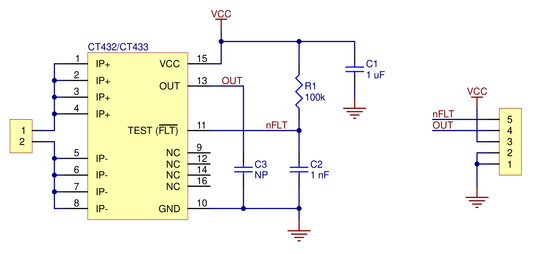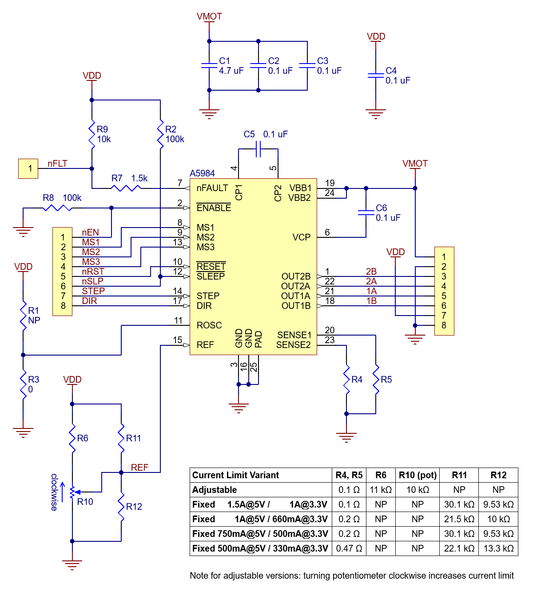MikroElektronika
Fingerprint click
Fingerprint click
SKU:MIKROE-1722
Couldn't load pickup availability
Share
Fingerprint click is the simplest way to integrate biometric security to your design. The smallest optical touch fingerprint sensor in the world is featured on the click — GTS-511E2. The sensor takes a digital image of the fingerprint pattern using visible light.
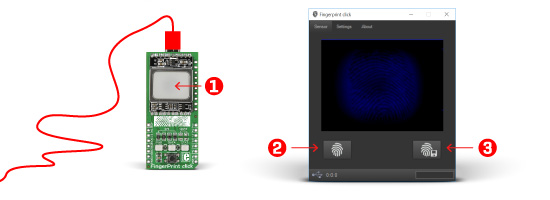
Windows application
Fingerprint click carries an STM32 MCU for processing the images and forwarding them to an external MCU or PC. We created a Windows application that provides an interface so you can easily use the Fingerprint click. The following steps describe how the application works:
1. Place your finger on the sensor on the click.
2. Press the button in the bottom, left corner of the screen.
3. After you see the image of your fingerprint, press the button at the bottom, right corner of the screen to save the image. If you want to add more fingerprint images just repeat the process.
CMOS image sensor
A CMOS image sensor is the main component in most digital cameras today. Compared to a CCD sensor it has low power consumption and low dissipation.
To distinguish between 2D images and a real fingerprint the CMOS image sensor has a special lens and covering. Considering how dark it is when you press your finger to the lens, an LED illuminates it from one side, while the other side does the job of sending the image through the lens to the processor.
Specification
| Type | Fingerprint |
| Applications | Fingerprint scanners are chiefly used in biometric security applications |
| On-board modules | GTS-511E2 |
| Key Features | Onboard STM32F415RG MCU, Mini USB connector, Additional GPIO pins |
| Key Benefits | Comes with free Windows application. DLL files for interfacing with the click also available |
| Interface | GPIO,SPI,UART |
| Input Voltage | 3.3V |
| Compatibility | mikroBUS |
| Click board size | L (57.15 x 25.4 mm) |
Applications
Adding security to your laptop, smartphone, briefcase, door, any device that needs personal authentication.
Features
- GTS-511E2 fingerprint sensor
- VGA CMOS image sensor
- Image resolution:
- 860 DPI VGA
- 430 DPI QVGA
- Onboard STM32 MCU
- Mini USB connector
- Runs on 3.3V power supply
The board can work as a standalone USB HID, using the Fingerprint PC application, or as an SPI slave communicating with a host MCU. USB HID is a USB human interface device.
Features and usage notes
CMOS image sensor
A CMOS image sensor is the main component in most digital cameras today. Compared to a CCD sensor it has low power consumption and low dissipation.
To distinguish between 2D images and a real fingerprint the CMOS image sensor has a special lens and covering. Considering how dark it is when you press your finger to the lens, an LED illuminates it from one side, while the other side does the job of sending the image through the lens to the processor.
Windows application
Fingerprint click carries an STM32 MCU for processing the images and forwarding them to an external MCU or PC. We created a Windows application that provides an interface so you can easily use the Fingerprint click. The following steps describe how the application works:
- 1.Place your finger on the sensor on the click.
- 2.Press the button in the bottom, left corner of the screen.
- 3.After you see the image of your fingerprint, press the button at the bottom, right corner of the screen to save the image. If you want to add more fingerprint images just repeat the process.
Pinout diagram
This table shows how the pinout on Fingerprint click corresponds to the pinout on the mikroBUS™ socket (the latter shown in the two middle columns).
Programming
This code initializes SPI communication and the TFT display. After waiting for the Fingerprint click to go out of bootloader mode, the MCU sends a series of SPI commands for the Fingerprint to capture and send the fingerprint image. Every image byte received from the click is being sent onto the TFT display
1 void main()
2 {
3 SPI3_Init_Advanced( _SPI_FPCLK_DIV2, _SPI_MASTER | _SPI_8_BIT |
4 _SPI_CLK_IDLE_LOW | _SPI_FIRST_CLK_EDGE_TRANSITION |
5 _SPI_MSB_FIRST | _SPI_SS_DISABLE | _SPI_SSM_ENABLE |
6 _SPI_SSI_1, &_GPIO_MODULE_SPI3_PC10_11_12 );
7
8 GPIO_Digital_Output( &GPIOD_BASE, _GPIO_PINMASK_13 );
9 Delay_ms(3000);
10
11
12 TFT_Init_ILI9341_8bit(320, 240);
13 TFT_Set_Pen(CL_BLACK, 1);
14 TFT_Set_Font(TFT_defaultFont, CL_BLACK, FO_HORIZONTAL);
15 TFT_Fill_Screen(CL_Aqua);
16
17 TFT_Write_Text("TFT Initialized, waiting for fingerprint click",10,10);
18 Delay_ms(1000);
19 TFT_Set_Address_Ptr(0,0);
20 delay_ms(10000); // wait for the click to go out of bootloader mode
21
22
23 TFT_Write_Text("Fingerprint ready test...", 10, 50);
24 fingerprint_is_ready();
25 TFT_Write_Text("passed", 200, 50);
26
27 TFT_Write_Text("Fingerprint capture image...", 10, 70);
28 fingerprint_capture_image();
29 TFT_Write_Text("passed", 200, 70);
30
31 TFT_Write_Text("Displaying image", 10, 90);
32 delay_ms(3000);
33 fingerprint_display_image();
34 fingerprint_end_image_transfer();
35
36 }




New Products
-

 Sold out
Sold outOAK 4 D Pro Wide
Vendor:LuxonisRegular price Rs. 117,969.00Regular priceUnit price / per -

 Sold out
Sold outOAK 4 D Pro Fixed Focus
Vendor:LuxonisRegular price Rs. 106,719.00Regular priceUnit price / per -

 Sold out
Sold outOAK 4 D Pro Auto Focus
Vendor:LuxonisRegular price Rs. 106,719.00Regular priceUnit price / per -

 Sold out
Sold outOAK 4 D Auto Focus
Vendor:LuxonisRegular price Rs. 95,479.00Regular priceUnit price / per -

 Sold out
Sold outOAK 4 D Fixed Focus
Vendor:LuxonisRegular price Rs. 95,479.00Regular priceUnit price / per -

 Sold out
Sold outOAK 4 D Wide
Vendor:LuxonisRegular price Rs. 106,719.00Regular priceUnit price / per -

 Sold out
Sold outOAK-FFC IMX577 M12
Vendor:POLOLURegular price Rs. 8,499.00Regular priceUnit price / per -
Pololu Ideal Diode Reverse Voltage Protector, 4-60V, 20A
Vendor:POLOLURegular price Rs. 329.00Regular priceUnit price / per -
Pololu Ideal Diode Reverse Voltage Protector, 4-60V, 25A
Vendor:POLOLURegular price Rs. 439.00Regular priceUnit price / per -
Pololu I²C Isolator, ISO1640
Vendor:POLOLURegular price Rs. 449.00Regular priceUnit price / per -
3pi+ 32U4 OLED Robot Kit with 30:1 MP Motors (Standard Edition Kit)
Vendor:POLOLURegular price Rs. 15,549.00Regular priceUnit price / per -
Conductivity Calibration K 1.0 Set (4 pouches)
Vendor:Atlas ScientificRegular price Rs. 1,599.00Regular priceUnit price / per -
Analog Discovery 3 Pro Bundle
Vendor:DigilentRegular price Rs. 42,569.00Regular priceUnit price / per -
Lighthouse swarm bundle - Crazyflie 2.1+ (250mAh batteries)
Vendor:BitcrazeRegular price Rs. 474,999.00Regular priceUnit price / per -
Loco Swarm bundle - Crazyflie 2.1+ (250mAh batteries)
Vendor:BitcrazeRegular price Rs. 544,999.00Regular priceUnit price / per -
Kopis X8 Cinelifter 5" Kit - Caged (Frame Kit)
Vendor:HolybroRegular price Rs. 28,199.00Regular priceUnit price / per -
Atlas Scientific i3 InterLink
Vendor:Atlas ScientificRegular price Rs. 6,349.00Regular priceUnit price / per -
PoE Injector
Vendor:LuxonisRegular price Rs. 2,099.00Regular priceUnit price / per -

 Sold out
Sold out1-Port VINT Hub Phidget
Vendor:PhidgetsRegular price Rs. 2,699.00Regular priceUnit price / per -
Power Distribution Board (PDB) Board (With XT30 Pre-soldered)
Vendor:HolybroRegular price Rs. 1,099.00Regular priceUnit price / per -
Holybro 1045 Propeller 2 Pair CW+CCW-Black
Vendor:HolybroRegular price Rs. 1,549.00Regular priceUnit price / per -
ACS37220LEZATR-100B3 Current Sensor Large Carrier -100A to +100A, 3.3V
Vendor:POLOLURegular price Rs. 829.00Regular priceUnit price / per -
CT433-HSWF50MR TMR Current Sensor Compact Carrier -50A to +50A, 3.3V
Vendor:POLOLURegular price Rs. 1,039.00Regular priceUnit price / per -
A5984 Stepper Motor Driver Carrier, Adjustable Current, Blue Edition
Vendor:POLOLURegular price Rs. 409.00Regular priceUnit price / per -
A5984 Stepper Motor Driver Carrier, Fixed 1A@5V / 660mA@3.3V, Blue Edition (Soldered Header Pins)
Vendor:POLOLURegular price Rs. 489.00Regular priceUnit price / per